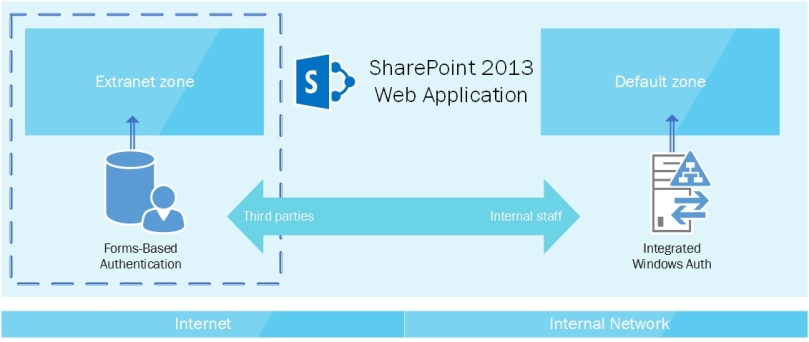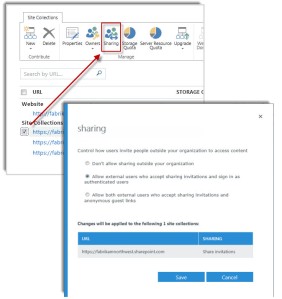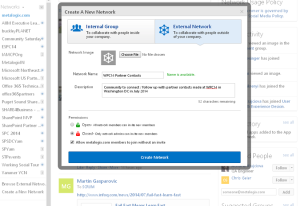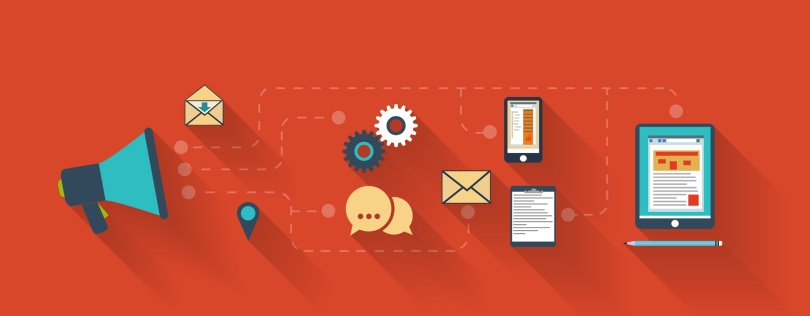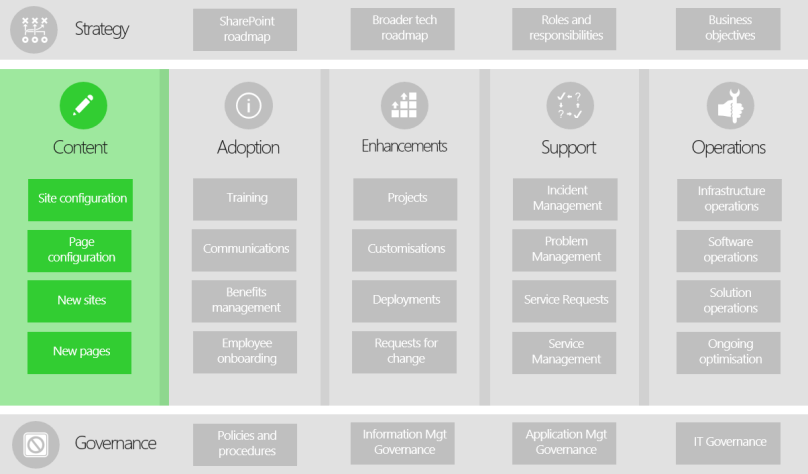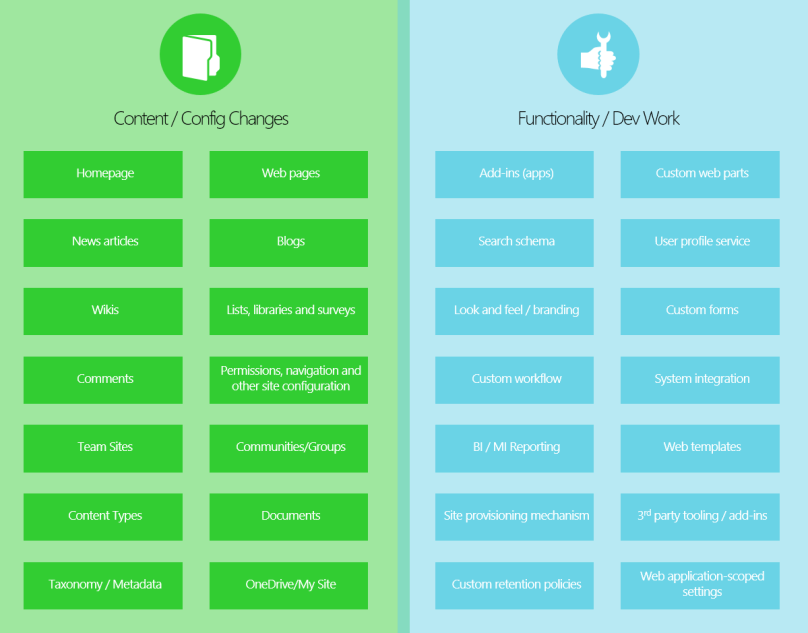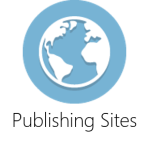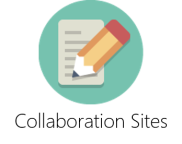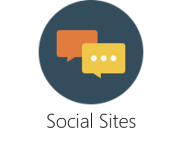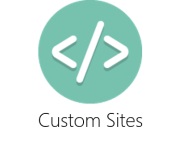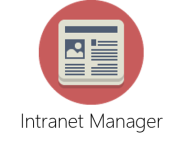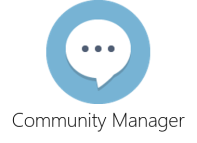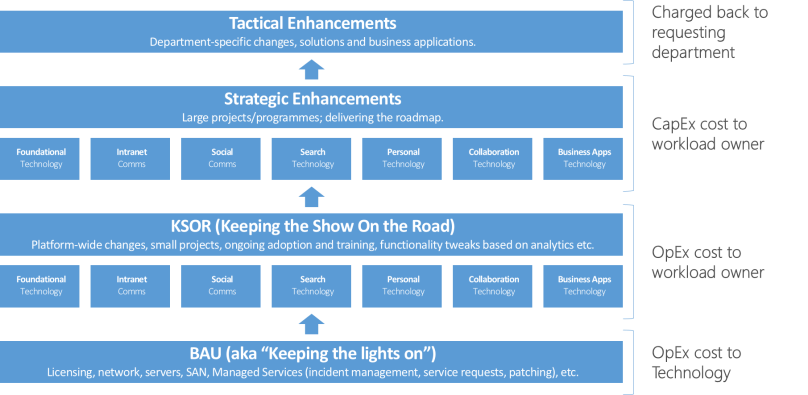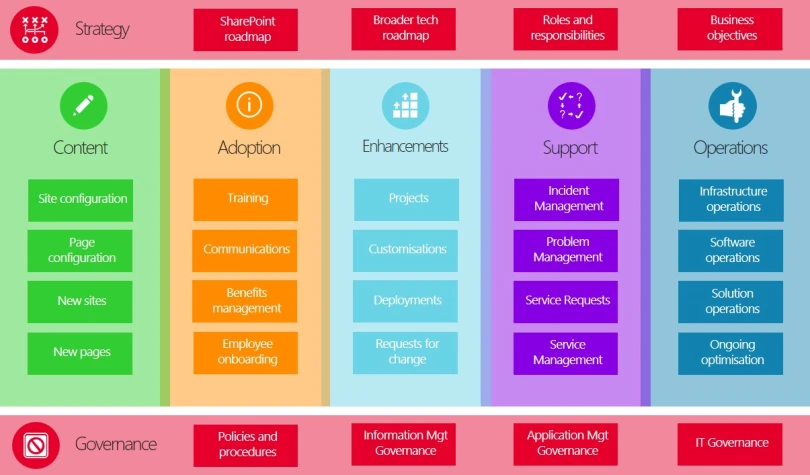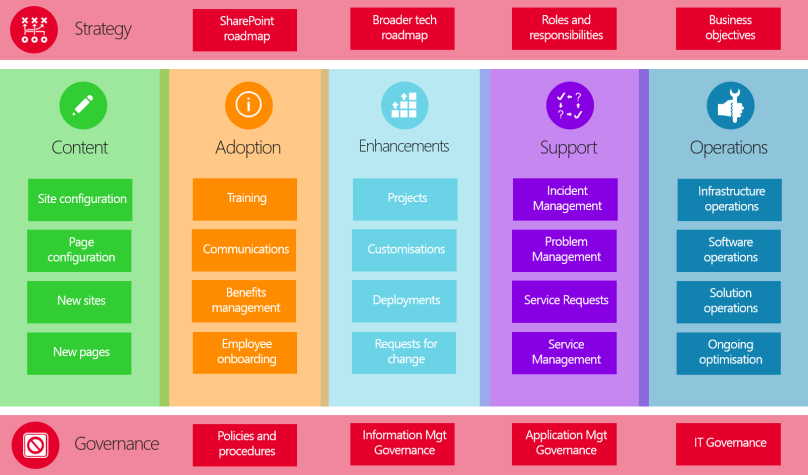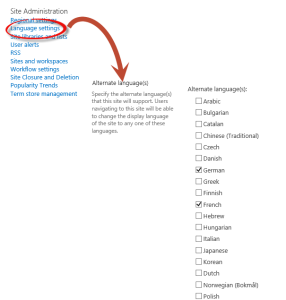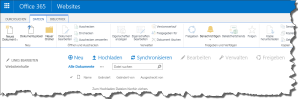Introduction
Now that you’ve set the strategy and direction for your SharePoint Operating Model, you can start to work through the 5 operational pillars. The first of these is Content. Content is the lifeblood of a Digital Workspace, be it transient working documents or carefully curated web content. Good content is a key driver for user adoption, and therefore something that warrants careful focus and attention when defining your Operating Model.
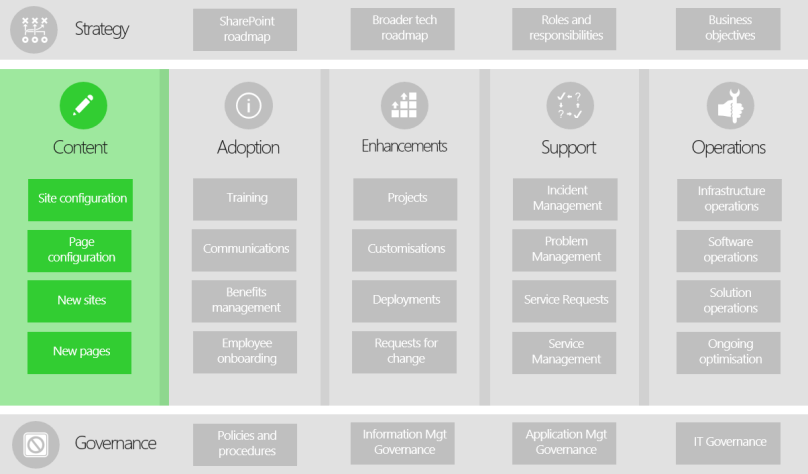
In this post, I will explore the key factors that influence the quality of your content, and what you can do operationally to ensure it is good. Things you need to think about in this part of the Operating Model include:
- Your definition of what is and isn’t content. Where is the line drawn between content and enhancements/functionality?
- How are you going to ensure content is always “good”? Does your definition of “good” content vary depending on the context/type of content?
- How are you going to clearly define the boundaries between types of content, particularly at the site level?
- A good Information Architecture (IA) provides the foundation for good content. How will you manage and build upon your IA post-implementation?
- Are there any additional roles and responsibilities you need to put in place in order to deliver effective content on an ongoing basis?
I will consider each of these questions in turn as part of this post.
What is/isn’t content?
It’s important to define exactly where you draw the line in terms of what is or is not Content. Due to the fact that changing content is – in reality – still a change, there can sometimes be a bit of confusion between what comes under this pillar and what comes under the Enhancements pillar of the Operating Model. In SharePoint terms, I define Content as being information that can be added to the system, and the Information Architecture that underpins it. This is as opposed to functionality, which includes features and enhancements that need to be custom built and deployed. Another good way of splitting the Content and Enhancements pillars of a SharePoint Operating Model is to think of content as being anything that can be configured in the UI without needing to go through a formal development lifecycle. Anything outside of that is considered an Enhancement, and therefore subject to some of the controls you’ll put in place around change (see the forthcoming post in this series on Enhancements).
The diagram below shows some examples of what I classify as Content and what I classify as functionality (things that sit within the Enhancements part of this Operating Model):
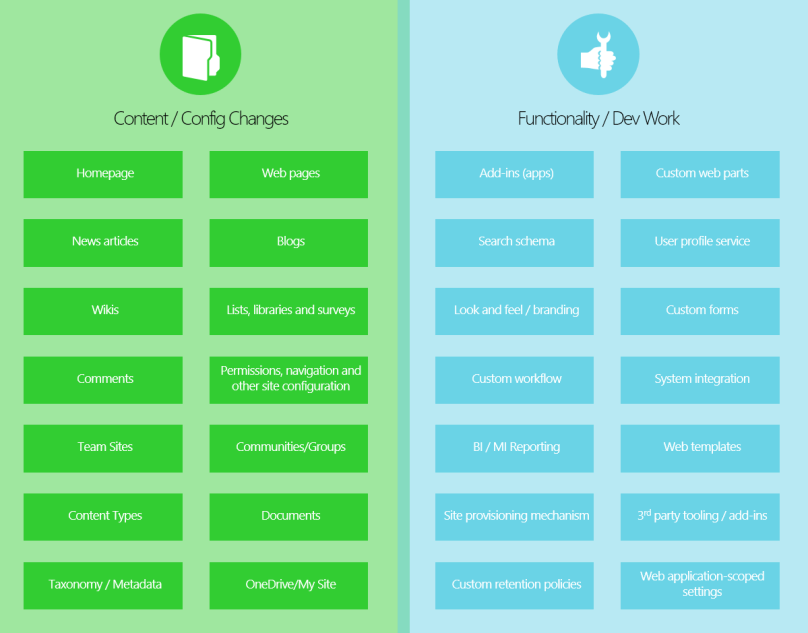
What is “good” content?
In the Introduction to this post, I spoke about “good” content. To my mind, good content has four key characteristics:
- Useful: the content must be serve a clear purpose within the context of where it is located. For every piece of content, authors should be asking themselves questions such as “Who is my intended audience for this content?”, “What tasks do people need to accomplish having read this content?” and “What related pieces of information might they need to accomplish these tasks?”
- Trustworthy: the content must be the single source of the truth for that particular piece of subject matter or information. When users can find the same information in two different places, it compels them to make a decision about which one is the official source that they should use to accomplish their tasks. This is not a decision you want to force on your users.
- Fresh: related to trustworthiness, your content must be kept up-to-date. When users find information they know to be outmoded, it degrades the trust they place in all other content on your system. Even if the content is still accurate, if it has not been checked or modified in a long time, users will often assume that a more up-to-date piece of information exists and will continue searching. Again, not something you want users to have to do.
- Easy to find: closely linked to your Information Architecture (I’ll come to that later in this post) is how easily users can find or discover your content. Users can find your content via search, or they might be linked to it via navigation. It might even be content that’s dynamically surfaced on another location, but making the content easy to find is an important consideration.
As part of your Operating Model, you should think about your definition of “good” content, as it will frame some of the policies you later define as part of Governance. Later on, it is especially necessary to have some direction around what content should/should not be uploaded to SharePoint from a compliance/appropriateness point of view, and to provide some guidelines around writing for the web and keeping a consistent look and feel. This will really help the quality of your published information, in particular. But these are all details that can be ironed out later in the Operating Model: the important thing at this stage is to set the direction.
Some experienced SharePoint practitioners reading this post may already be thinking, “that’s all well and good, but achieving all of those 4 things with every piece of content is a tall ask”. And they would be right. The 4 aspects of “Good” content are less important to enforce with transient working information – the sort of stuff you’d expect to find tucked away in document libraries on a team site or a project site – compared to web content on your publishing intranet. Different approaches to ensuring ‘good’ content should be taken depending on the type and purpose of a site, which leads neatly on to the next section of this post…
Types of Site
Defining clear boundaries between the types of site that your digital workspace will support is an important step to complete as part of the Content section of your SharePoint Operating Model. As alluded to above, different types of site require different approaches to managing information. They will have different requirements around who and how they are managed, their lifecycle (and the lifecycle of their content), and how stringently content guidelines and policies should be enforced for the information they hold. It is necessary to be clear about the boundaries between types of content/site so that you can define effective Governance later in the Operating Model definition process.
I like to split sites into five broad categories. These are:
- Publishing sites;
- Collaboration sites;
- Social sites (or Groups);
- Custom sites; and
- Personal sites (OneDrive or My Site).
Within these five categories, you will find several sub-types of site, which will often vary sector-to-sector, particularly within the Collaboration category. I’ll give some examples below, along with some other criteria for how you manage these different types of site.
Publishing Sites
Publishing sites fill the need for leadership, management and business areas to push information to employees in a streamlined manner. A small group of employees will use these sites to publish and disseminate officially curated information to the masses of the company. Publishing sites are the hub of official content within a Digital Workspace or Intranet.
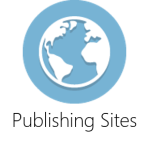 |
| Example types of content |
News; Department/team “vanity” sites; Official policies and processes; Intranet homepages; Information sites about the organisation |
| Who can read this content? |
The whole organisation. |
| Who can update this content? |
Small, tightly controlled group of specialists. |
| What is the Ownership model for these sites? |
Centralised. |
| What type of information is stored? |
Primarily web content, some documents. |
| How do people primarily find this content? |
Navigating |
| Importance of content Usefulness |
High |
| Importance of content Trustworthiness |
High |
| Importance of content Freshness |
High |
| Importance of content being Easy to Find |
High |
Collaboration Sites
Collaboration sites provide a private ‘virtual office space’ for team members. People within the team can create, update and access the files and information they need on a day-to-day basis. They can get updates on important tasks, keep in touch with their team mates, and organise other information like contacts, calendars and useful hyperlinks to facilitate the smooth operation of the team. Collaboration sites can also help projects, bids and other teams formed for a finite period of time to organise their documents and information.
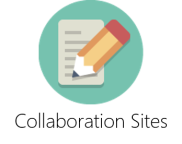 |
| Example types of content |
Team sites; Project sites; Bid sites; Extranet sites; Wikis |
| Who can read this content? |
Generally, just the team it services. |
| Who can update this content? |
The team the site services. |
| What is the Ownership model for these sites? |
Devolved. |
| What type of information is stored? |
Mainly documents, some list/tabular data, some web content, some discussion/social content. |
| How do people primarily find this content? |
Search; opt-in (actively choosing to follow a site), some navigation. |
| Importance of content Usefulness |
Low |
| Importance of content Trustworthiness |
Medium |
| Importance of content Freshness |
Medium |
| Importance of content being Easy to Find |
High |
Social Sites
Social sites (communities on SharePoint, Groups on Yammer) are designed for any and all employees to connect with people first, and information second. The social information an employee sees on an Intranet or Digital Workspace is based on their relationships, interests and subscriptions to content/groups. From the employee perspective, the social aspects of an Intranet or Digital Workspace are a real-time stream of opinions, ideas, conversations and free-form dialogue. Social sites allow employees to connect with other people in their team, department, function, profession, area of interest, or area of expertise.
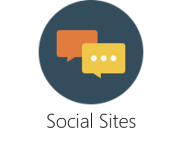 |
| Example types of content |
Yammer groups; SharePoint community sites |
| Who can read this content? |
Mainly open, some locked down. |
| Who can update this content? |
Everyone. |
| What is the Ownership model for these sites? |
Devolved. |
| What type of information is stored? |
Discussion/social content. |
| How do people primarily find this content? |
Opt-in (actively choosing to follow a site). |
| Importance of content Usefulness |
Low |
| Importance of content Trustworthiness |
Low |
| Importance of content Freshness |
High |
| Importance of content being Easy to Find |
Low |
Custom Sites
SharePoint is a flexible platform that allows you to create all manner of custom applications that fulfil a specific purpose. Examples of Custom Sites include forms, workflow/process automation, knowledge management, management information/reporting, product catalogues, document management, and records management.
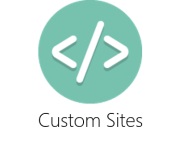 |
| Example types of content |
Custom workflow sites; Forms; Business Applications; Management Information/Reporting sites |
| Who can read this content? |
Generally locked down. |
| Who can update this content? |
Varies case-by-case. |
| What is the Ownership model for these sites? |
Centralised (due to highly customised nature of site). |
| What type of information is stored? |
Varies case-by-case, but |
| How do people primarily find this content? |
Opt-in (actively choosing to follow a site). |
| Importance of content Usefulness |
Low |
| Importance of content Trustworthiness |
Low |
| Importance of content Freshness |
Low |
| Importance of content being Easy to Find |
Low |
Personal Sites
A single page portal that contains the user’s personal sites, links, etc. OneDrive (AKA My Site) consists of the user’s profile, and personal documents (split between private and shared). Private documents are intended for viewing only by the individual user whilst Shared Documents are for personal files that the user wants to be viewed by a wider audience.
 |
| Example types of content |
Personal documents; Profile; Personal blog |
| Who can read this content? |
Generally, just the individual user. |
| Who can update this content? |
The individual. |
| What is the Ownership model for these sites? |
Devolved. |
| What type of information is stored? |
Personal documents, web content (blogs). |
| How do people primarily find this content? |
Navigation (for own personal site), direct linking/sharing (for content on other peoples’). |
| Importance of content Usefulness |
Low |
| Importance of content Trustworthiness |
Low |
| Importance of content Freshness |
Low |
| Importance of content being Easy to Find |
Low |
Information Architecture
Information Architecture (IA) is how you structure and categorise the content within your SharePoint environment. Traditionally, it is thought to impact two aspects of information management: findability and “put-ability” (awful, awful word). But in my opinion it also impacts two more things which are crucial to an effective SharePoint Operating Model: scalability and manageability.
- Findability: related to one of the four aspects of “good content”, findability is how easy it is for users to retrieve and discover content. This might be via search or via navigation. A good IA will provide an intuitive navigation experience, surface the most relevant information to users, and allow them to retrieve information effectively using search filtering and logical queries.
- “Put-ability”: God I hate that word. But there isn’t really another way to represent ‘the ease with which a piece of content can be added to the system’. In older versions of SharePoint, there was a real dichotomy between put-ability and findability, in that the more metadata tags you have against a piece of content the easier it is to find, but the more friction there is for users in terms of adding it to the system. And vice versa. But with SharePoint 2013 and SharePoint Online, search technology has evolved to such an extent that findability is less reliant on a good IA. It is now much easier to find a sweet spot between findability and put-ability.
- Scalability: another aspect of IA that has become much easier in recent times due to technology improvements is scalability. An important SharePoint ‘bucket’ that impacts scalability is the site collection, which used to be limited in size to just one Gb due to site collections being unable to span multiple content databases on the backend. Now though, the content database size limit (and therefore the site collection size limit) has increased into the terabytes for SharePoint Online. I remember in the MOSS2007 days, having to spend ages projecting content size growth and struggling to come up with intuitive ways to split information into different site collections so that the solution would be scalable. But nowadays, you only need to give this equal treatment with the other aspects of a good IA, rather than it being the thing that drives all thinking, requirements and solutions around site structure.
- Manageability: a good IA makes your solution easier to manage, particularly in areas of the platform where ownership responsibility is devolved. A bad IA results in an ungovernable mess of sites and content. Consistent classification of information and clear lines of responsibility derived from a well thought-through permissions model makes a SharePoint solution much more manageable.
You should define your IA as part of the original implementation project, but it also needs careful management post-implementation. I’ll talk about how to manage the different aspects of a SharePoint IA below:
Taxonomy
Your SharePoint taxonomy is the formal classification system for words and labels that describe something related to your organisation. Because these classifications are likely to be used across large swathes of information on SharePoint, it is important to control who, how and when they are updated. Some taxonomy term sets can be left ‘open’, whereby users can contribute new terms while others can be ‘closed’, whereby only a small, centralised group can update them.
Something key to keep in mind when managing your taxonomy on an ongoing basis is that if your taxonomy drastically changes, it could impact how information is targeted at users. A common feature of intranet homepages is news articles targeted at the current user, based on attributes like their location, team, and job role from within their profile. To match specific content to a user, SharePoint needs to find a common attribute between their profile and the content. This attribute is often in the form a term within a taxonomy. If terms sets are torn down and rebuilt, you may discover that you have orphaned content (content with no users to be targeted at), or – perhaps even worse – orphaned users (users with no content that is targeted to them).
Content Types
Content Types are a uniquely identifiable way of grouping settings and metadata columns together. For example, a ‘Policy’ might be one content type, which has columns like Expiry Date, Related Department etc. etc. Another content type might be ‘News Article’, which has columns like Published Date, Author, Related Articles etc. They are a key building block of information architecture in SharePoint, as they provide consistency for how similar pieces of information get classified across libraries, sites, and site collections.
Choosing how you manage Content Types across SharePoint is an important decision to define in your Operating Model, since it can impact the findability of content. You can use the Content Type Hub (CTH), which is where a single site collection pushes changes to Content Types and columns at subscribed site collections, ensuring they are all consistent. Or, you can make it a dev task whereby a script is run to update all Content Types whenever a change is required. In my experience, the CTH works well in collaboration site scenarios, where there is a very consistent set of Content Types across a large number of site collections. For any custom development that uses Content Types, it is not such a good fit and I would advise scripting instead. One other issue to keep in mind is that thanks to the CTH running on a periodic timer job, Content Types and metadata may not be immediately available once a new site collection is created.
Permissions
It’s worth thinking carefully about who and how permissions will be managed on an ongoing basis. Keeping things tightly controlled for published areas is always a solid plan, but you can afford to be a bit more relaxed about transient, collaboration-related spaces that serve a much smaller audience. Effective permissions management is something broadly enforced as part of governance, mainly via training efforts to site owners. But keeping a handle on it is important in order to ensure users will have the right level of access to the right information once your SharePoint platform expands and grows over time. I’ll take a much more detailed look at permissions in the Governance parts of this Operating Model series.
Navigation
The areas of content that rely most heavily on navigation are the published areas. Often, this navigation will consist of a persistent global navigation structure or megamenu, controlled by a special term set. Ensuring only a small group of trained individuals have the ability to update this term set is vital, since changes to the global nav will impact all of your users and all of your published sites/pages.
For local or left-pane navigation, it is usually best left at the behest of the individual site owners. SharePoint provides a few options to generate a left nav based on the structure of the site within Publishing areas, but collaboration spaces tend to be much more open and less automated.
Search
Search is such an important aspect of IA to manage on an ongoing basis that I’ve dedicated a section of the ‘Operations’ pillar of the Operating Model to it – more on that in a future post. But broadly, your search needs to be monitored and optimised to ensure users can retrieve the most relevant content. I prefer to define and manage search schema (the mappings of properties to refiners, and the query rules that determine ranking logic and ‘best bets’) centrally from the search service application. This ensures a consistent search experience across the platform, rather than a (potentially) slightly different experience per site collection that becomes hard to manage.
Site Structure
The final part of IA that needs ongoing maintenance is your site structure. This needs to be thought through carefully from a manageability, consistency, and scalability perspective, and it can also impact how easy to navigate your sites are. For this reason, it’s usually a good idea to control how sites get created. This could be via a centralised team setting them up manually, or via an automated provisioning mechanism.
The other bonus of centralising the creation of sites is that you can nip any daft site ideas in the bud before anybody starts using them or creating content. For example, if your SharePoint platform is still quite nascent and only provides publishing/Intranet functionality on Day 1, you don’t want users to be able to create their own Team Sites until you have properly planned out the IA, web templates, provisioning mechanism, and (if you’re on-premises), scaled your infrastructure to accommodate the massive amounts of content that ends up living in collaboration spaces. Centrally controlling site creation is – in my experience across many SharePoint implementations – one of the most important things you should do to ensure your platform remains manageable post go-live. There are exceptions of course, but generally, applying this rule of thumb will make your SharePoint environment a much more effective platform.
New Roles and Responsibilities
In order to manage Content as part of your Operating Model, it is necessary to have some new roles and responsibilities for individuals or teams. The numbers of people you have fulfilling these roles will depend on the size of your organisation/user base, and the functionality you have deployed with your SharePoint implementation. For example, one of my clients – who have deployed SharePoint to almost 120,000 users – will have a ‘Business Support Team’ consisting of over 12 people fulfilling the Intranet Manager role, plus several more Community Managers. A smaller client I have worked with (<1000 users) has one full-time employee fulfilling both the Intranet Manager and Community Manager roles. It remains to be seen whether these are the right numbers of people as these are both new projects just going live, but this gives some idea of the scale of Content-related support required for larger deployments and the fact that you still need to do it even if you’re a small/medium-sized business.
Intranet Manager
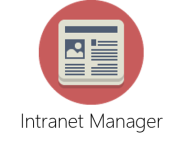 |
| Focus |
> Usability and usefulness of content on SharePoint |
| Department |
> Cross-functional between Business and Technology |
| Summary |
> Takes responsibility for the findability of content and the structure of information on the intranet
> Bridges the gap between Technology and the Business
> Experienced SharePoint professional, with a particular focus on information architecture |
| Responsibilities |
> Responsible for dealing with content-related service requests and tickets
> Review search reports and make changes to synonyms and query rules to optimise search usability
> Encourage optimal use of tagging for content on the intranet, particularly content with a broad reach (such as news articles)
> Regularly review, ratify and – where appropriate – update the taxonomy to ensure it continues to provide maximum usefulness
> Act as one of the gatekeepers for new site and site collection requests
> Ensure permissions follow best practice
> Ensure navigation is appropriate on all pages
> Ensure different areas of the intranet are used for the appropriate purpose (e.g. no storing of personal documents in a Publishing site)
> Reviewing analytics reports and advising/implementing necessary changes to ensure adoption, based on these metrics
> Communicating best practices and etiquette on the intranet
> Evangelising the intranet at every opportunity
> Participating in training preparation and delivery
> Creating and maintaining help content
> Participating in Governance Committees |
Community Manager
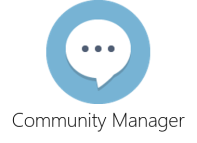 |
| Focus |
> Social community facilitation |
| Department |
> Comms |
| Summary |
> Manage day-to-day social activity on the intranet or Enterprise Social Network (ESN)
> Well connected within the business
> Experienced in communication, technology and social media |
| Time Commitment |
> Full-time |
| Responsibilities |
> Actively engaging with members of the intranet/ESN, responding to unanswered posts and generally being a ‘role model’ for how to use the social aspects of the intranet
> Communicating best practices for etiquette on the intranet/ESN
> Removing inappropriate content
> Triaging reported posts
> Evangelising the intranet and social at every opportunity
> Participating in training preparation and delivery
> Encouraging senior executives to regularly post/comment
> Creating and maintaining help content
> The Community Manager is NOT a policeman/woman or a monitor. Their focus should be the health and success of the intranet/ESN from a social point of view.
> Participating in Governance Committees |
Bringing It All Together
The Content pillar of your SharePoint Operating Model is incredibly important: Content is what users come to your system for in the first place. You need to put some lines in the sand around what is/isn’t content, and the exact purpose of different types of site. You need to make sure you have a plan for how you manage your Information Architecture on an ongoing basis, and ensure you create some clear roles and responsibilities to provide adequate support around Content creation and management.
There are further deliverables, processes and policies I would advise producing in addition to the suggestions in this post, and I will cover these in the forthcoming Governance part of this series. But for now, these broad decisions and definitions will help you ensure you have a solid first pillar of your SharePoint Operating Model. Even if you only do the stuff described in this post, you will be well on your way to delivering a great Digital Workspace and fostering user adoption and employee engagement through your high quality, well-organised content.
Thanks for reading.
—————————————————————
Part 1 – Introducing the SharePoint Operating Model
Part 2 – Strategy
Part 3 – Content